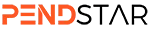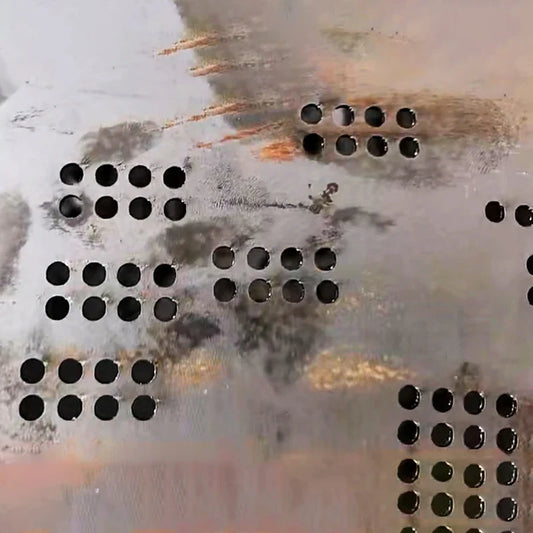Laser Cutting Software Crashes: How to Recover and Prevent Data Loss
Introduction
Laser cutting software is the main system guaranteeing accuracy and control in the fast-paced field of CNC (Computer Numerical Control) operations. The program controls every movement of the cutting head, hence it is absolutely essential for creating perfect cuts. When this vital mechanism malfunctions, however, it can severely disrupt the environment. In addition to stopping the manufacturing process, a software crash increases the likelihood of material waste and data loss, causing both immediate and long-term financial losses.
Software crashes interrupting a laser cutting activity can have significant rippling effects. Production lines stop cold, and the related downtime can be expensive and aggravating. A crash may even mean missing a crucial client deadline for small companies, therefore tarnishing the company's reputation and endangering future business opportunities. Moreover, expensive materials like premium metals or specialized polymers may get destroyed during a complicated cutting procedure, causing financial loss.
A nightmare can result from the loss of design files, cutting settings, and job-specific data among other vital records. This wastes time and raises the possibility of mistakes as operators must replicate everything from start-up. Avoiding these losses and maintaining seamless operations depend on knowing the reasons of software crashes and implementing a clear recovery and preventive plan.
Crash Cause #1: Corrupted Parameter Files
What are Parameter Files?
Essential data including cutting speed, power, focus distance, and gas flow rates is stored in parameter files included with laser cutting software. These files are absolutely essential for determining the machine's running behaviour during every cut.
Symptoms of Corruption
Software instability might follow misconfigured parameter files. One of the most obvious signs is abrupt freezing—that is, the program turning inoperative. Error warnings concerning loading failures or improper parameter values could come across operators. Though they may not always be evident, these error signals point to a problem with the parameter files.
How to Fix Corrupted Parameter Files?
-
Recover from Backup:
Recovering from a backup offers the fastest fix. Easy access to the most recent version of your parameter files is made possible by cloud-based backup products like Google Drive or Dropbox. Just find and restore the right file version. -
Reinstall the Program:
Should the backup's restoration fail to fix the problem, a complete reinstallation of the program may be required. Remove the current version, then reinstall the program from a reliable source, making sure that all remaining files are deleted.
Crash Cause #2: Driver Conflicts
Drivers link the program to hardware components such as the graphics card and motion control systems, therefore influencing laser cutting tools. The communication between the hardware and software is broken when driver conflicts arise, which frequently results in crashes.
Why Do Driver Conflicts Happen?
-
Older Drivers:
Hardware makers often update drivers to improve compatibility and fix flaws. Older drivers, on the other hand, can have compatibility issues with more recent applications. -
Updates Not Compatible:
Some changes might not be completely tested with every program, so conflicts could result.
How to Fix Driver Conflicts
-
Reversal Drivers:
Windows lets you roll back drivers via the Device Manager. Click "Roll Back Driver" to restore the previous version after locating the hardware device with the faulty driver, accessing its properties. -
Steer Clear of Beta Versions:
Steer clear of beta upgrades since they can have untested flaws or features. To avoid incompatibility issues, stick to stable driver versions.
Crash Cause #3: Graphics Card Overload
The Role of the Graphics Card
Rendering and visualizing cutting designs on the screen depends critically on a graphics card (GPU). It can strain the software, causing it to crash, when overloaded.
Symptoms of GPU Overload
-
Flickering on a Screen:
Common indicators of GPU saturation are distorted images or flashing screens. Usually, this happens while creating difficult cutting designs. -
Lag During Design Previews:
Another obvious sign of a failing GPU is lag during design previews or real-time corrections.
How to Fix GPU Overload
-
Update Graphics Drivers:
Download and install the most recent GPU drivers from the official manufacturer website—e.g., AMD or NVIDIA. -
Control Graphics Settings:
Reducing the rendering resolution and disabling complex graphics options will assist the GPU load less, so avoiding failures. -
Improve the Graphics Card:
Should the issue continue, think about switching to a more potent GPU capable of easily managing intricate designs.
Data Recovery Strategies for Laser Cutting Software
Cloud Backups
Dropbox, Google Drive, and OneDrive among other cloud-based backup solutions guarantee that your files sync across several devices. Should a software crash, cloud backups give fast access to your data from anywhere—even if your machine is damaged.
External Drives
External hard drives provide physical data storage together with extra security. Plan frequent backups to external drives so that, should a crash occur, you have a current copy of your data.
Auto-save Features
Many contemporary laser cutting applications include auto-save capabilities, which let your progress to be automatically saved every few minutes. Turning on this function guarantees that, should an unplanned crash occur, you won't lose much important work.
Preventive Measures to Minimize Software Crashes
Regular Software and Driver Updates
Maintaining compatibility and preventing crashes depend on your keeping both your drivers and software current. Usually, including security patches and bug fixes, new upgrades enhance performance.
Avoid Untested Plugins
Although plugins can improve the operation of your program, if they come from unreliable sources or are not extensively vetted they could create instability. Before installing any plugin, always check the reviews and help pages.
Monitor System Resources
Check the CPU, RAM, and disc space use of your machine often. Potential performance issues can be indicated by any of these resources running at high levels all the time. Performance can be increased by upgrading hardware components such as RAM or CPU.
FAQs on Laser Cutting Software Crashes
-
Why does the program crash?
Corrupted parameter files, obsolete or mismatched drivers, or graphics card overloads can all cause laser cutting software problems. Additionally, software conflicts and system resource constraints may contribute. -
How might I stop software crashes in laser cutting?
Keeping your operating systems, drivers, and software up to date helps prevent problems. Steer clear of experimental plugins, monitor system resources, and plan frequent backups. -
Should my program crash during a job, what should I do?
Try restoring the parameter file from a backup should the program crash during a cutting job. If the issue persists, reinstall the program or undo any recent driver changes. -
Following a program crash, how might I retrieve lost data?
Recover lost data from external hard drives or cloud-based backup systems. Turn on the software’s auto-saving capabilities to reduce data loss should a crash strike. -
Why is freezing of my laser cutting program occurring?
Common causes of freezing include corrupted files, inadequate system resources, or incompatible drivers. Resolving the problem can come from running a diagnostic and restoring from backup. -
Can a graphics card upgrade solve program crashes?
If graphical overload causes your program to crash often, updating your graphics card or changing software settings could help reduce rendering complexity.
Keep Your Operations Running Smoothly with Pendstar!
As a trusted leader in laser cutter parts and consumables for 20+ years, we deliver 100% genuine original replacements with 3-day shipping from our global warehouses. Partnered with RAYCUS, BOCHU, MAX, WSX, and other 30+ top brands, we guarantee compatibility, quality, and rapid solutions for every repair. Whether you’re in the USA, Germany, Italy, Turkey, Brazil, or elsewhere, our localized service teams provide on-site maintenance or remote diagnostics 24/7.
Need urgent support? Contact our local teams now or schedule a online consulation.
Shop Reliable Parts Today → | Get Expert Help →
Backed by 20 Years of Laser Expertise – Your Trusted Partner in Precision Cutting Solutions.
Conclusion
An annoying but controllable feature of laser cutting processes are software crashes. Strong recovery plans, including cloud backups, external drives, and setting auto-save capabilities, help you reduce data loss and downtime. Preventing untested plugins, monitoring system resources, and understanding the fundamental causes of software crashes will greatly lower the likelihood of disruptions.
These techniques will help your laser cutting operations function more smoothly, guaranteeing output and reducing expensive downtime. By keeping your workflow effective and your results accurate, proactive steps now can help avert significant future failures.